Features:
Accessing the Quarantine:
You will receive a daily report if the SpamEject Firewall has quarantined email. The easiest way to access your daily quarantine is to click on the link at the bottom of a Daily Spam Quarantine Summary:
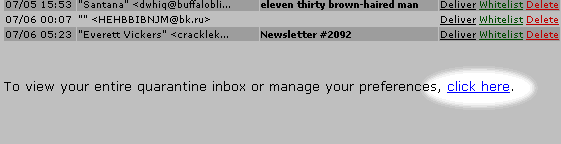
Password:
If you have set a password and forgotten it, you can wait for your next message and follow the previous example, or Browse to the SpamEject Firewall Quarantine, enter your E-mail Address in the Username field and select Create New Password.
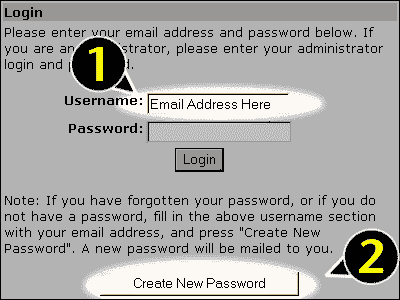
SpamEject Quarantine InBox
Acting on individual messages
Selecting the Deliver, Whitelist, Delete links on the right of each quarantined message will perform the action for that item only.
- Deliver
Delivers the message to your inbox
- Whitelist
Adds the sender to your whitelist, removes the message from your quarantine, delivers the current and future mail from that sender
- Delete
Deletes the individual message.
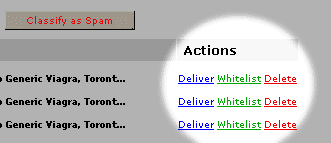
Acting on messages in Bulk
Select individual messages by clicking the check box in the left column:
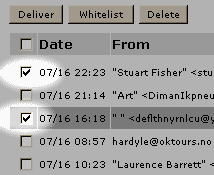
Alternately, all messages on the page may be selected by clicking the master check box to the left of the 'Date' header:
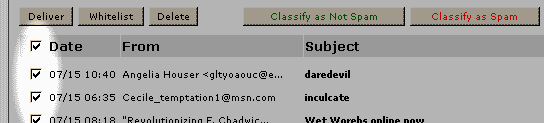
Clicking any of the Bulk processing buttons will cause the action to be carried out on all selected files.
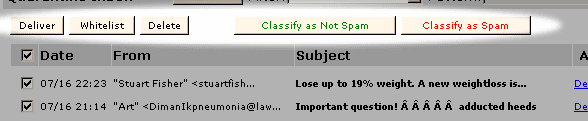
- Deliver
Sends selected messages to your inbox
- Whitelist
Sends selected messages to your inbox, adds the senders to your whitelist (allowed) and removes them from your quarantine.
- Delete
Removes the message from the quarantine
- Classify as Not Spam
Does not deliver any messages, but adds the sender/content to SpamEject's Bayesian Filter
- Classify as Spam
Explicitly adds information to the Bayesian Filter
SpamEject Quarantine Preferences
Enter the Prefrences screen by clicking the Preferences tab:
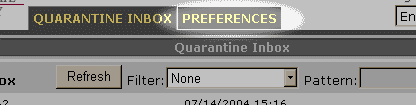
Notification Frequency:
To change notification options, select the Quarantine Notification Tab, set the desired Notification Interval and Save Changes:
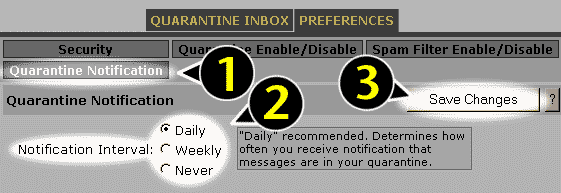
Enable/Disable Quarantine:
To Enable or Disable the Quarantine select Quarantine Enable/Disable, set the desired option and click Save Changes:
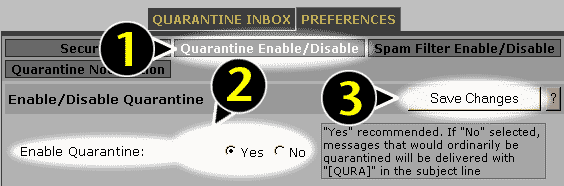
Enable/Disable the Spam Filtering:
The Quarantine also gives you the option to Enable/Disable Spam Filtering. Select the Spam Filter Enable/Disable tab, set the option and Save Changes.
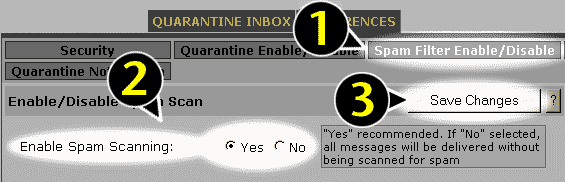
Whitelist:
The quatantine can be instructed to Allow mail from a specific Sender or Domain (see FAQ). Select the Whitelist/Blacklist Tab, enter the address or domain you wish to allow and Add the address.
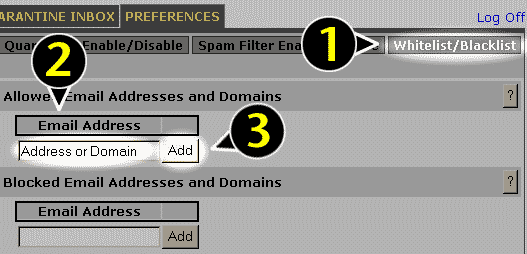
Blacklist:
The quanantine can be instructed to Block mail from a specific Sender or Domain (see FAQ). Select the Whitelist/Blacklist Tab, enter the address or domain you wish to block and Add the address.
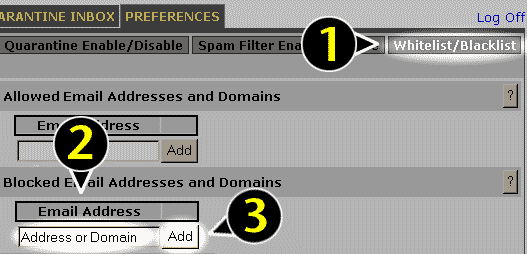
|
